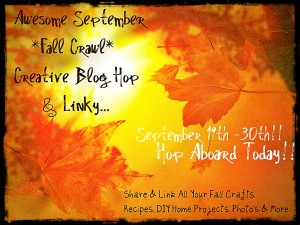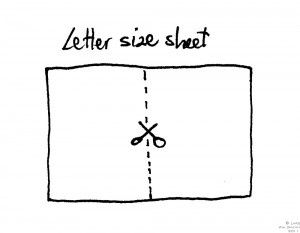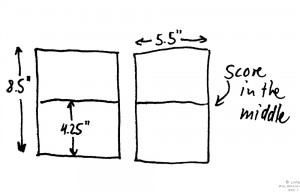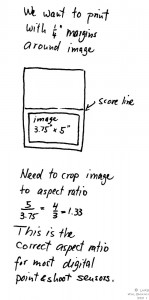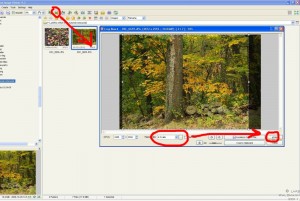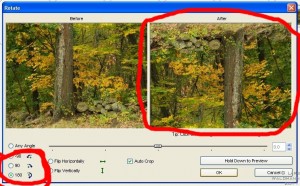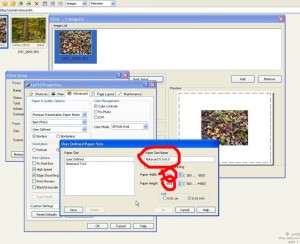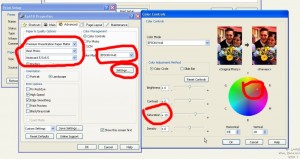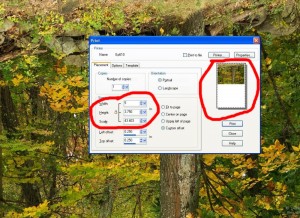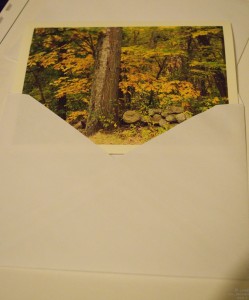Today we are featured on the Fall Crawl and present this tutorial:
This tutorial describes how to make photo notecards out of regular letter size photo paper.
What do we need?
- An inkjet printer, pretty much any newer model will do, regardless whether is says “Photo” or not in its name. For the tutorial here, I will use an inexpensive printer from a manufacturer that starts with an E…, but I heard that printers from H… or C… produce excellent output as well.
- Letter size (8.5″ x 11″) matte photo paper. Glossy photo paper is not suitable for this project, because it is usually not possible to write on the back of glossy photo paper. Matte photo paper usually has a paper back and works fine. We need a paper on the back to write on the inside of the notecard later.
- Invitation envelopes

The final note-card size (folded) is 4.25″ x 5.5″, perfect for invitation envelopes. This envelope size is readily available in the office store that has a red logo and starts with S…
- Cutter knife, ruler, cutting mat: to cut paper stock (and not your fingers!)
- Bone folder: alternatively a dull knife may work as well
The idea
1. We will cut the letter size sheet of photo paper in the middle:
2. We will score the middle of the two half-letter size sheets and fold them in half:
3. We print on the sheet with a 1/4″ margin all around the photo:
For most programs it is easier to print when the photo is cropped to the right aspect ratio, although photos from some cameras already have the right aspect ratio. Images from digital SLR (DSLR) cameras have an aspect ratio of 1.5 and will require cropping.
The actual process
1. Marking the middle of the letter size matter photo paper sheet with a light pencil mark (5.5″ from edge to edge).
Cutting of the sheet in half, before and after successful cutting. (No fingers were harmed in the cutting of this sheet.)
Marking the half-sheet for the scoring in the middle (4.25″ from edge to edge.)
After scoring of the paper (a dull knife, letter opener, key, screwdriver, etc. may work fine)
The folded cards, ready for printing
Unfolding the cards and loading them into the printer
Preparing of the photos for printing
For the next steps, I will use the Faststone Image Viewer, a great freeware image viewer and simple editing program for Windows available at http://www.faststone.org. Of course other image editors will work fine, I just like to use freeware programs as much as possible.
For the example here, I am using a photo from a DSLR and need to crop it to the 4:3 aspect ratio first.
After clicking on the crop icon I can set the aspect ratio to 4:3 and decide how to crop my photo.
The next step is very important: we need to rotate the photo 180° to print in the correct orientation. Again, in Faststone Image Viewer it is very easy to do.
After saving the photo, we are ready to print it. For printing, I am using Corel Paint Shop Pro X3 (which is not freeware), because I had some problems with Faststone Image Viewer to accept my custom paper size.
We first need to define the custom paper size of the note-card, which is 5.5″ wide and 8.5″ tall.
To finalize the settings, I pick “Premium Enhanced Photo Paper” or something like that, and the highest quality setting. I also like to push saturation a little bit, and set a slight hue bias. Again these settings work fine for my particular E… printer, your setup may be different.
Now I am ready to (finally) print the photo. In the print setup screen, I select a custom margin of 1/4″ on the top and left, and then set a width of 5″ for the image size, because the aspect ratio has been cropped to the correct ratio, the height shows up correctly as 3.75″.
After I can finally click on the “Print” button, the printer is finally printing. One last check of the printer status message shows that the paper size has been recorded correctly.
After a minute or two, the printed notecard emerges from the printer.
Now we only need to fold it, and stick it into the envelope until it is used.
Now that you have made some notecards, you can give them away as gift, or use them as personal notecards instead of store-purchased notecards.
Of course you can also save yourself a lot of work and just purchase notecards from our store (http://larskim.com/?wpsc_product_category=photo).